Recently I had a very strange issue on Vmware ESXi 6.5. Two of the virutal machines shows 0MB disks. The virtual machines and operating system did run without issues. You could stop machine, restart machine, but from VMware point of view, you couldn’t migrate or even extend disk.
I have also tried following recovery otpions (without luck)
- remove machine from invertory and add it back on second host
- restore machine from backup
- check snaphosts (no one snaphot was used)
- check VMX file and search inside if the machine pointing to snaphoted VMDK (usually 00001.vmdk)
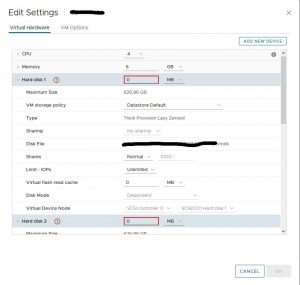
I finally gave up and create support ticket for VMware and we have been able to resolve it by recreating the VMDK descriptors for each disk. Here are steps how to achieve it:
- You have to enable SSH on particular host where the machine is running
- Connect to SSH and go to vmfs/volumes/
cd vmfs/volumes/
- Locate on which datastore your machine is running and go to VM machine folder
- Create temporary directory, e.g. TEMP inside the VM folder. This step is for your safety, becuase we will be working inside this temp folder so we will not rewrite any original data. This step is very important and you sholud always do it this way so you will not accidentaly destroy original data.
mkdir temp
- Now list the current content of your VM folder. Use
ls -la
and you sholud see somethinng like this
[root@host1:/vmfs/volumes/5828af60-b805b1e5-67ef-28f10ed2bc11/SLP-FT-APPS] ls -la total 195172392 drwxr-xr-x 1 root root 3640 Jan 11 00:58 . drwxr-xr-t 1 root root 2940 Dec 6 00:27 .. -rw-r--r-- 1 root root 242 Dec 6 00:27 SLP-FT-APPS-7a7b605f.hlog -rw------- 1 root root 6442450944 Jan 11 00:58 SLP-FT-APPS-9cf8f5c1.vswp -rw-r--r-- 1 root root 13 Jan 10 17:04 SLP-FT-APPS-aux.xml -rw-r--r-- 1 root root 8684 Jan 11 00:59 SLP-FT-APPS.nvram -rw-r--r-- 1 root root 0 Jan 11 00:58 SLP-FT-APPS.vmsd -rwxr-xr-x 1 root root 6098 Jan 11 00:58 SLP-FT-APPS.vmx -rw------- 1 root root 0 Jan 11 00:58 SLP-FT-APPS.vmx.lck -rw-r--r-- 1 root root 3239 Dec 29 07:37 SLP-FT-APPS.vmxf -rwxr-xr-x 1 root root 5993 Jan 11 00:58 SLP-FT-APPS.vmx~ -rw------- 1 root root 5243392 Jan 11 00:59 SLP-FT-APPS1-ctk.vmdk -rw------- 1 root root 85899345920 Jan 11 01:09 SLP-FT-APPS1-flat.vmdk -rw------- 1 root root 560 Jan 11 00:58 SLP-FT-APPS1.vmdk -rw------- 1 root root 6554112 Jan 11 00:59 SLP-FT-APPS1_1-ctk.vmdk -rw------- 1 root root 107374182400 Jan 11 01:09 SLP-FT-APPS1_1-flat.vmdk -rw------- 1 root root 575 Jan 11 00:58 SLP-FT-APPS1_1.vmdk -rw-r--r-- 1 root root 2997208 Dec 6 02:16 vmware-10.log -rw-r--r-- 1 root root 2837004 Jan 11 00:56 vmware-11.log -rw-r--r-- 1 root root 380110 Dec 6 02:16 vmware-6.log -rw-r--r-- 1 root root 1909306 Dec 6 02:16 vmware-7.log -rw-r--r-- 1 root root 7848280 Dec 6 02:16 vmware-8.log -rw-r--r-- 1 root root 2059993 Dec 6 02:16 vmware-9.log -rw-r--r-- 1 root root 301034 Jan 11 01:08 vmware.log drwxr-xr-x 1 root root 700 Jan 11 00:57 vmware_11.01.2019 -rw------- 1 root root 115343360 Jan 11 00:58 vmx-SLP-FT-APPS-2633561537-1.vswp
- now you have to note the size of VMDK flat disk and name. In our case 85899345920 Jan 11 01:09 SLP-FT-APPS1-flat.vmdk
- go to the temp folder you have created
cd temp
- run following command
vmkfstools -c 85899345920 SLP-FT-APPS1.vmdk-d thin
this command will create two new files
-rw------- 1 root root 60.0G Jan 11 01:54 SLP-FT-APPS1-flat.vmdk -rw------- 1 root root 502 Jan 11 01:54 SLP-FT-APPS1.vmdk
You can remove *-flat.vmdk, becuase we just need disk decriptor. Be careful, that you are still in your temp folder
rm *flat.vmdk
Now copy newly created .vmdk file out of the TEMP folder and rewrite the original. If you want to have backup of original file, rename it first.
cd .. mv SLP-FT-APPS1.vmdk SLP-FT-APPS1.vmdk_original cp temp/SLP-FT-APPS1.vmdk .
Finally we have to reload setting of the machine. First we will run command to get all VMs and make a note of VMid, then we will reload it.
To get the machines run following command
vim-cmd vmsvc/getallvms
From command I got, that my machine has ID 44, so we will reload it now
vim-cmd vmsvc/reload 44
Review the results in vShpere client. If everything will be allright, we can remove our temporary folder
rm -rf temp/
Hope that somebody will find this article helpful. In any case, just do not hesitate to ask via comments. I will reply as soon as possible.

Hello Sir,
thank you very much for sharing! You help me out of getting crazy with this!
You are welcome!